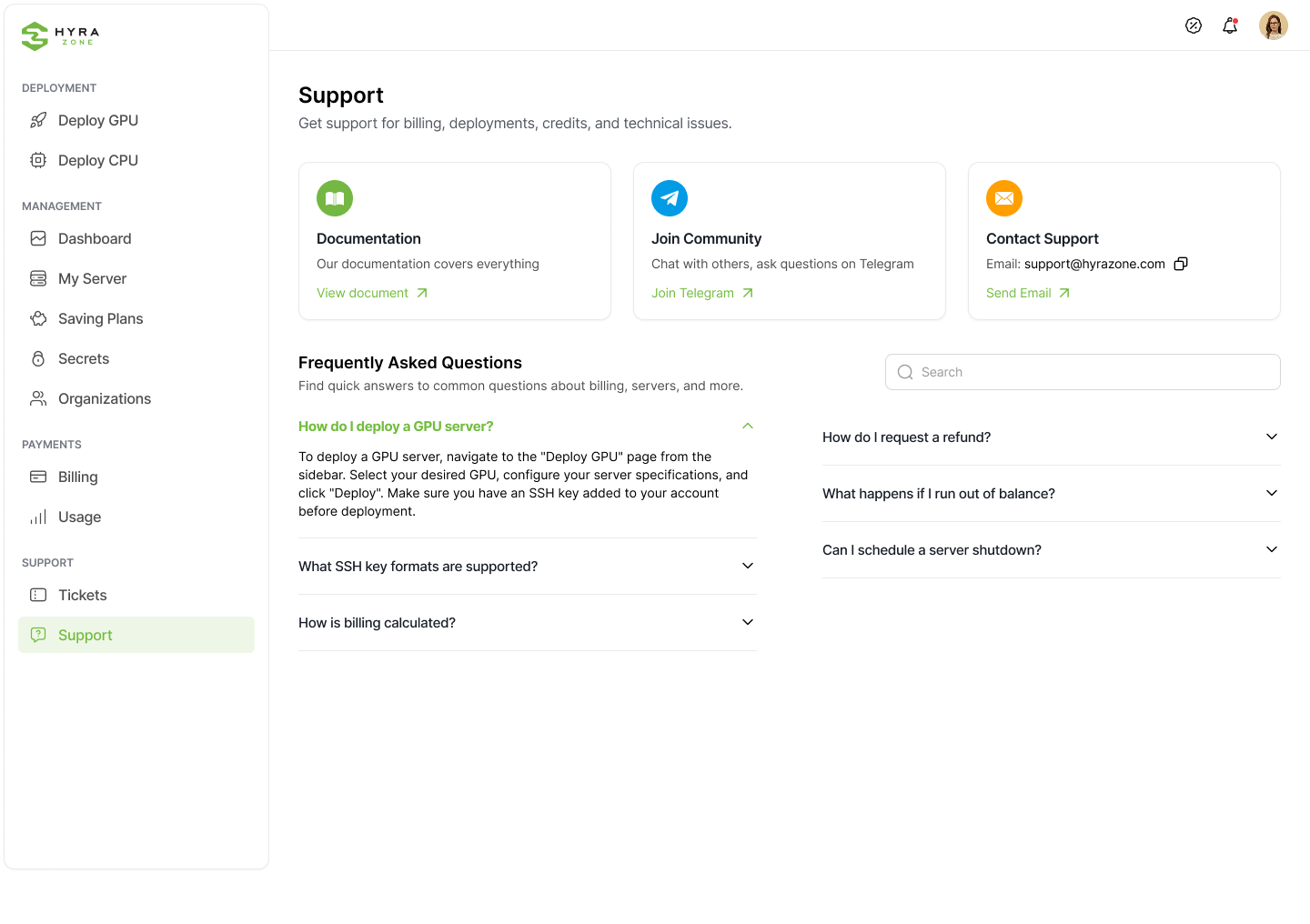Introduction
What is the Hyra Zone?
Hyra Zone is a platform that enables users to rent out their idle GPUs or access powerful GPU resources at an affordable cost. We help reduce the barriers to running compute-intensive workloads by providing access to large-scale GPU liquidity. Our software empowers both large and small compute providers to effortlessly monetize their unused GPU capacity.
Key Features
- Launch container instances with powerful, cost-effective GPUs in just seconds
- Quickly discover the best deals that match your exact compute needs
- Leverage our global GPU liquidity to scale out to thousands of GPUs instantly
- Use pre-configured or custom shareable templates for one-click deployment
- Access the most competitive GPU instance pricing worldwide
Contact Us
You can talk to our team on our support chat or via email: [email protected]
What is the Hyra Console?
The Hyra Zone console is our web application that is a user interface for using Hyra Zone. On it you can search available machines, manage your instances, browse templates, view and edit your account information, purchase credit for using Hyra Zone, and much more.
Page Walkthrough
Getting to the Console from our website
From our website you can click on the 'Start Building' or 'Get Started' button to access our console.

Creating an Account
Creating a Hyra Zone account is super easy, and you have several different sign-in options available. Currently, we support:
- Email / Password
- Google Account
- Github Account
- Apple ID
- GitLab Account
- Facebook Account
-
Twitter (X) Account
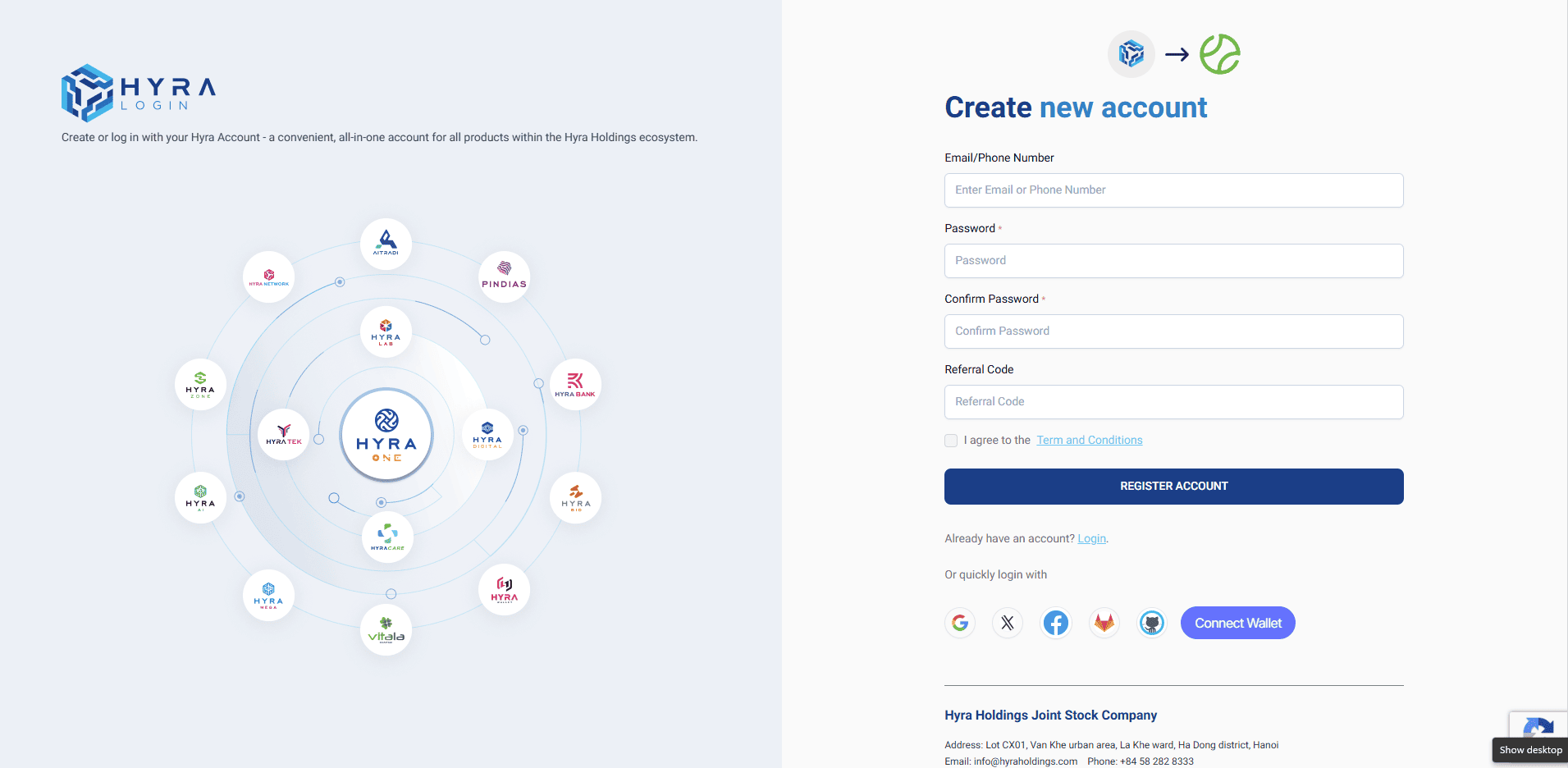
After logging in, you can access key features such as Dashboard, My Server, Savings Plans, Secret, Organization, Billing, Usage, Support, and Tickets to manage your account, track resources, handle payments, and get assistance when needed.
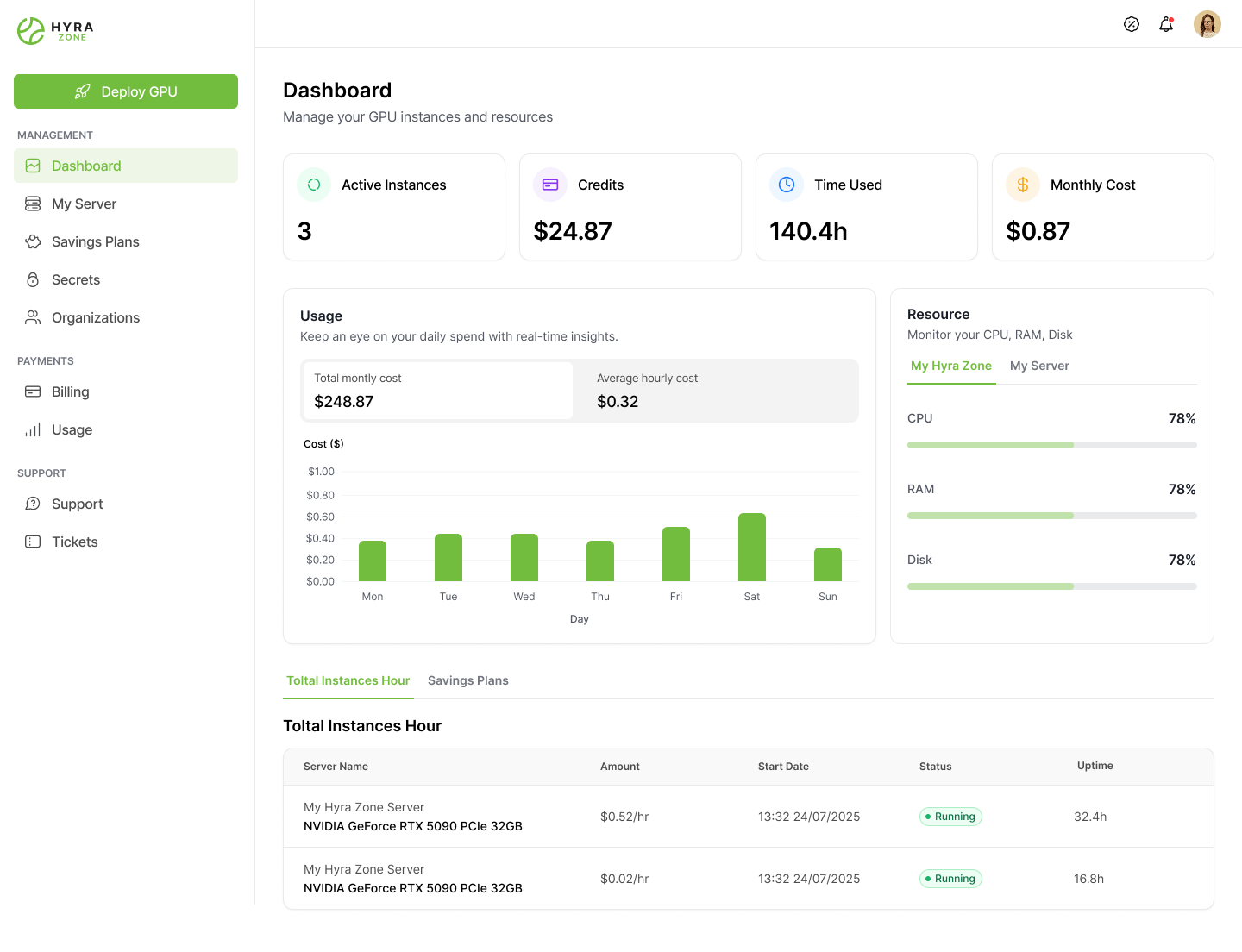
Deploy GPU
Search & Select GPU
Use the search bar to find a GPU model, check available slots, and click Rent on the desired option.
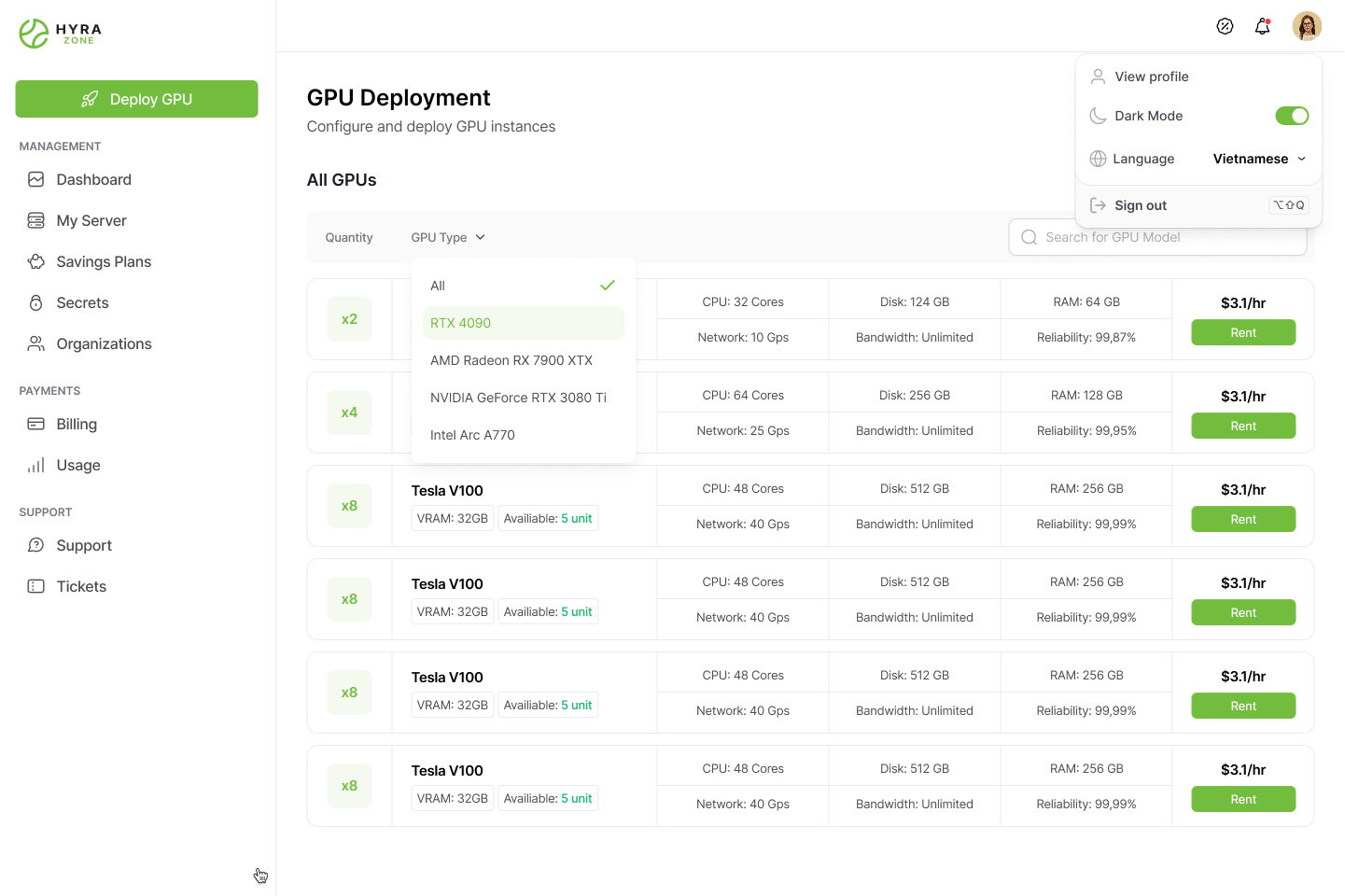
Deployment Summary
Set your instance name, confirm GPU model, location, OS, SSH key, and choose hourly or monthly plan.

Accept Terms
Read the Privacy Policy, Terms of Service, and Disclaimer, then tick the checkbox and click Accept.
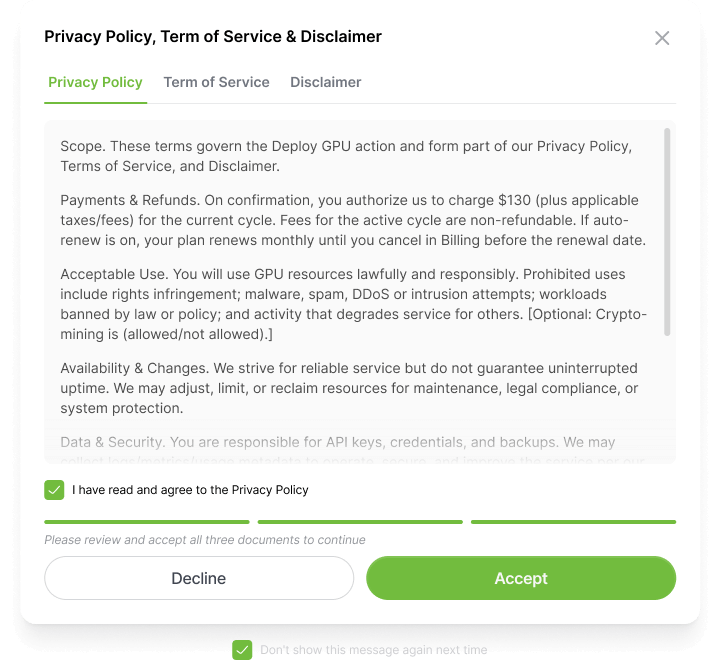
Deployment Complete
Click Deploy Instance to launch your GPU server.
Savings Plans
Overview
The Savings Plans page lets you manage your monthly GPU subscriptions, offering up to 20% off compared to standard hourly rates, helping you save costs while maintaining stable performance.
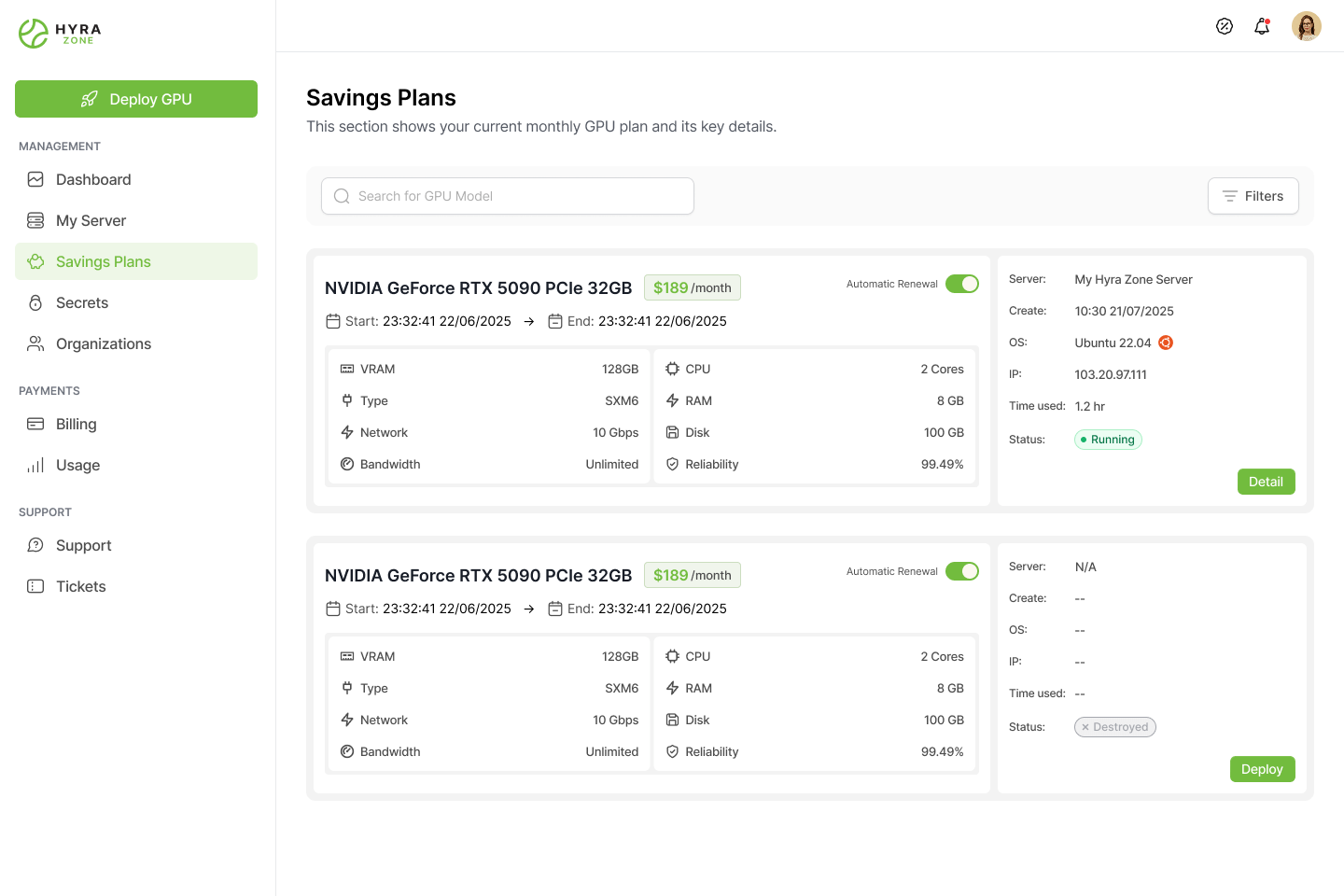
Savings Plans Guide
-
View GPU Plans: Displays your subscribed GPU packages with VRAM, CPU, RAM, Disk, network, bandwidth, reliability, and monthly price.
-
Server Details: Shows server name, creation time, OS, IP, usage time, and status (Running/Destroyed).
-
Auto-Renewal: Toggle “Automatic Renewal” on/off.
-
Actions: Click Detail to view full server info or Deploy to launch a server from the purchased plan.
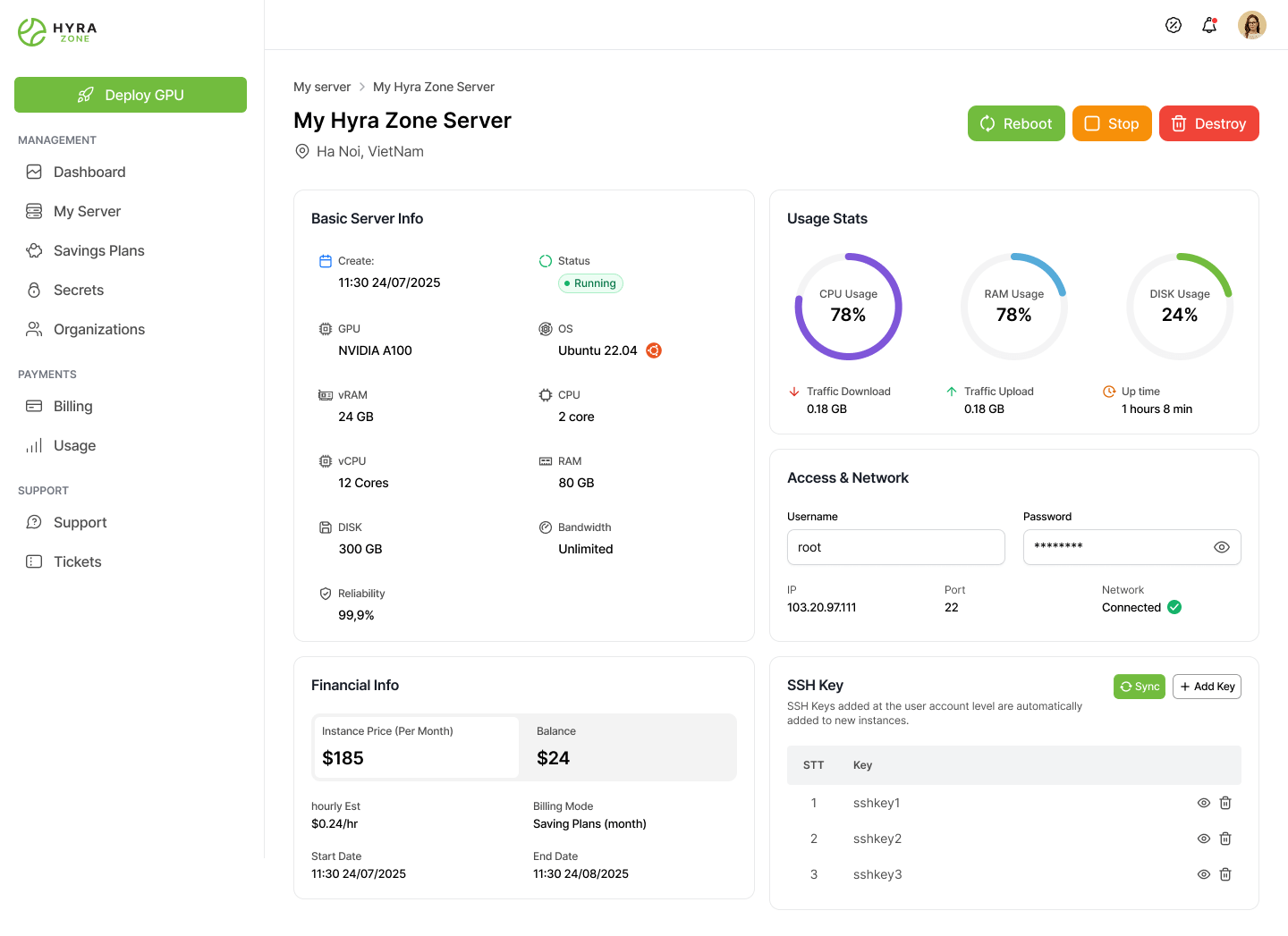
My Server
My Server Page Walkthrough
The My Server page lets you monitor, manage, and analyze the status and usage of your GPU/VPS servers.
- Overview: Shows total VMs, running/stopped count, and total hourly cost.
- Filters & Search: Narrow results by status, location, name, or GPU model.
- Warning: Stopping a GPU doesn’t stop billing — destroy it to avoid charges.
- Server List: Displays specs, status, cost, and controls for each server.
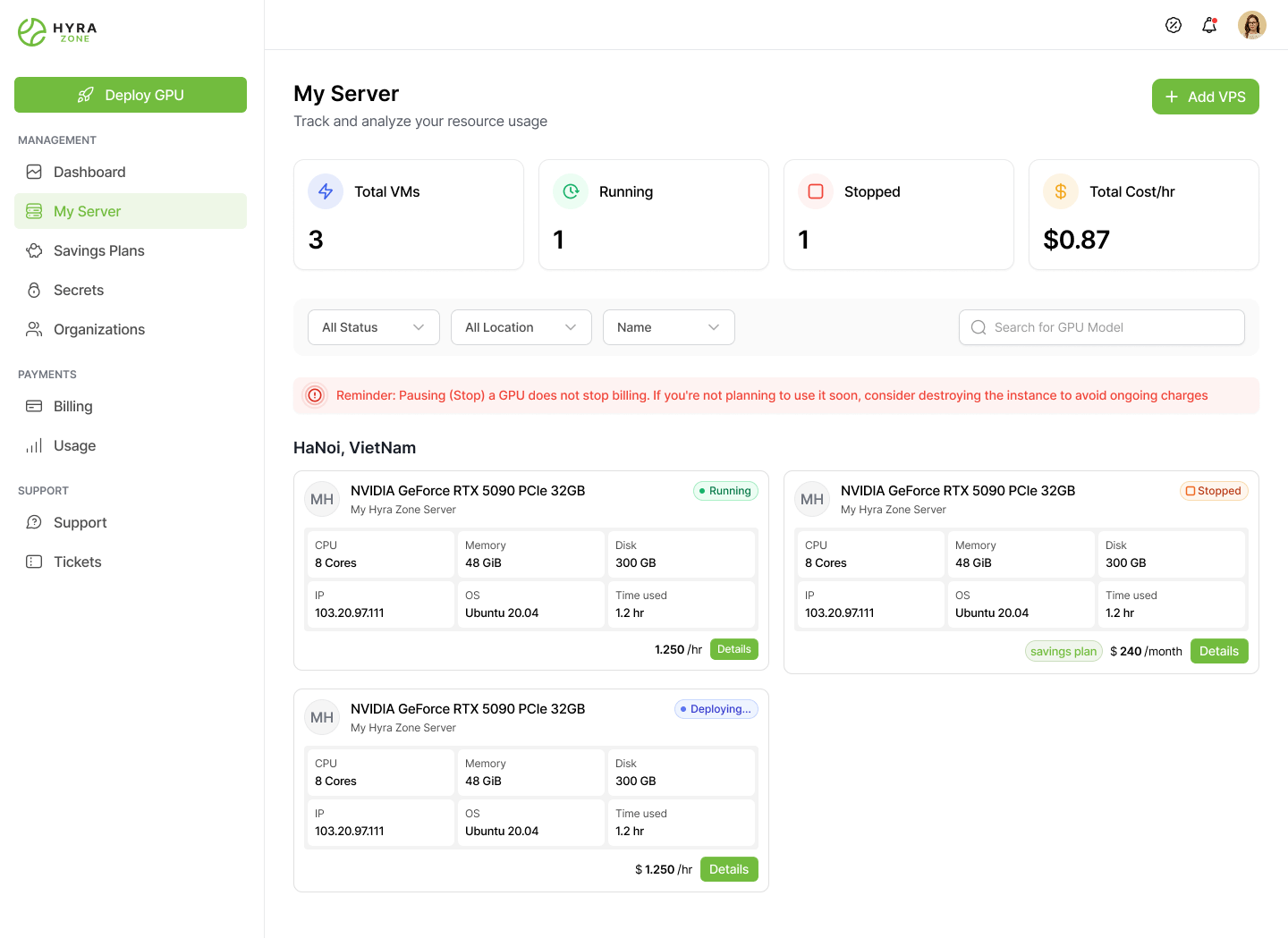
Main Actions: + Add VPS to create a server, Deploy GPU to launch a GPU, Details for full management.
My Server Detail
The My Server Detail page provides full information and controls for a selected server, including hardware specs, usage statistics, financial details, network access, and quick actions to reboot, stop, or destroy the server. It helps you monitor performance, manage resources, and maintain secure connections.
Workflow: Deploy → Start/Stop/Destroy → Monitor cost in Billing → Check usage in Details.
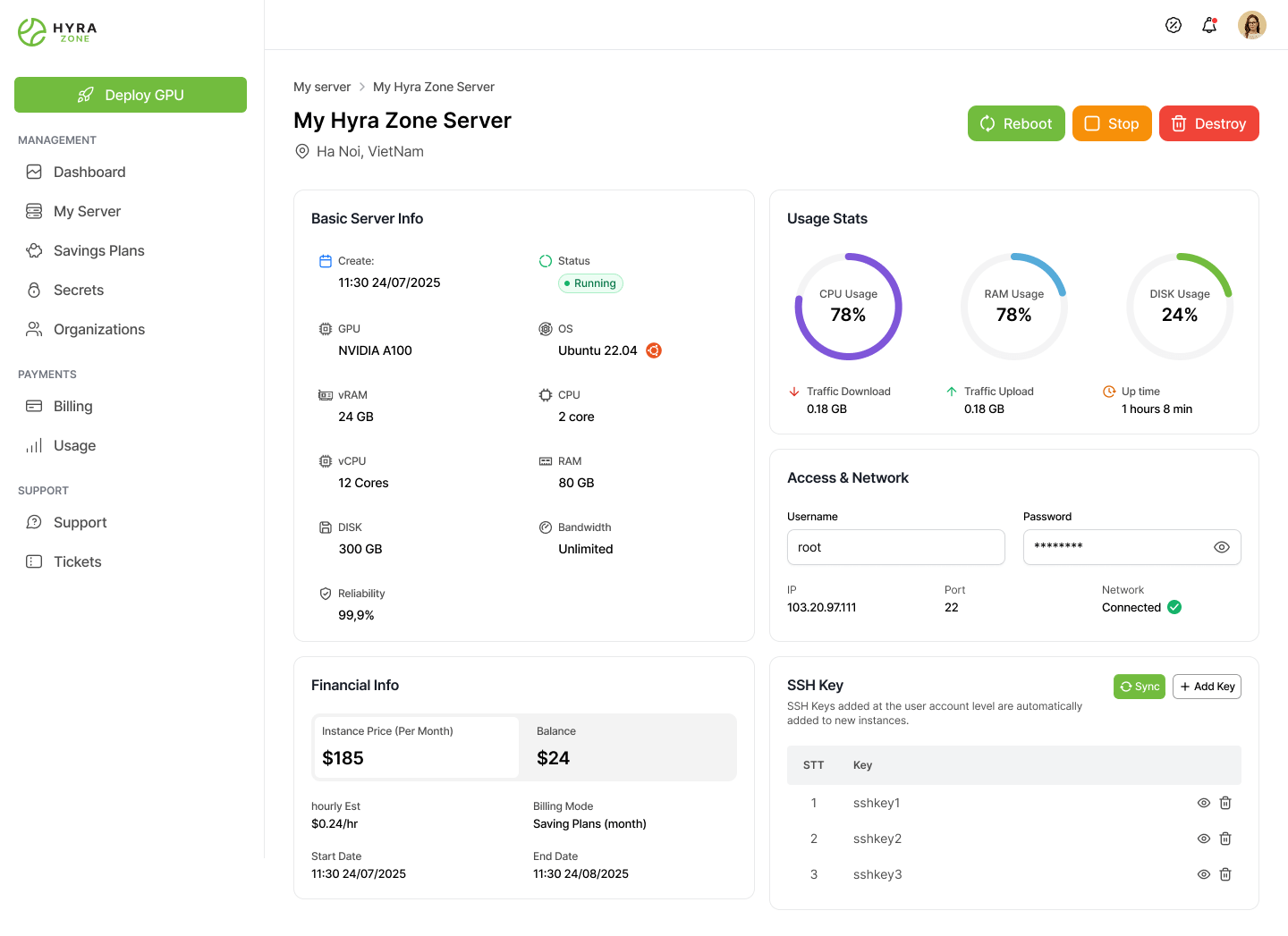
Secret
Secret Page Walkthrough
The Sectet page helps you manage secure access to your Hyra Zone account. Here, you’ll find different types of keys used for authentication and connection.
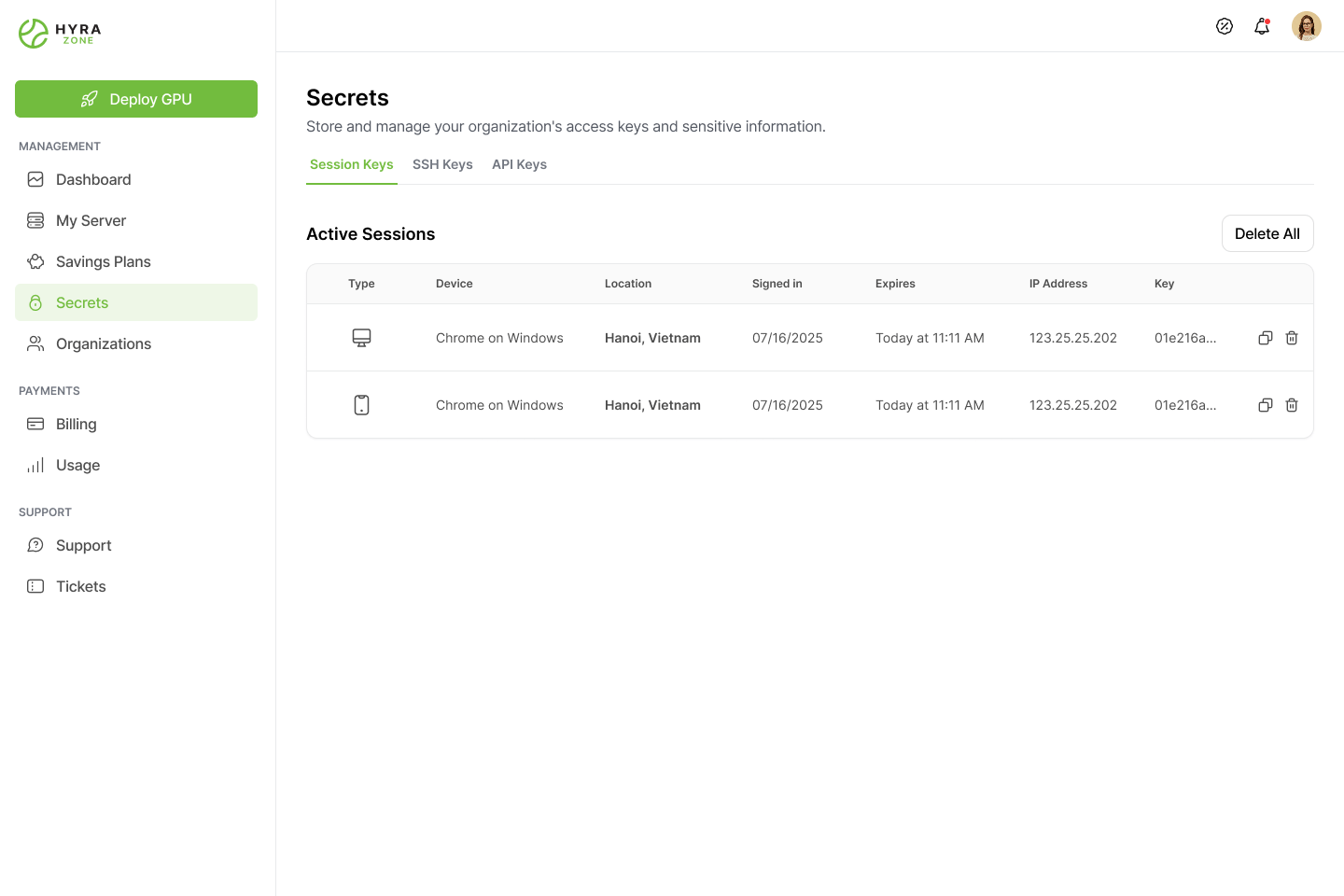
SSH Key
You can add, edit, or remove your ssh keys in the SSH Keys section of the Keys page of your console.
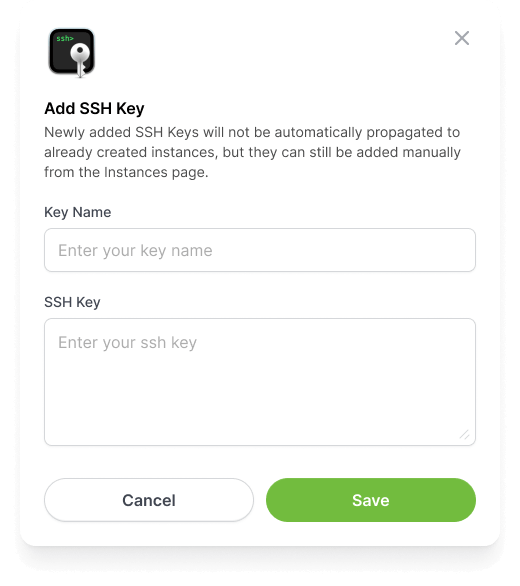
Once the SSH key is saved, it will appear in the SSH Keys section and will be automatically added to your future instances.
You can edit an existing SSH key by clicking on the Edit button and changing the text.
Delete an existing SSH key by selecting the Delete button.
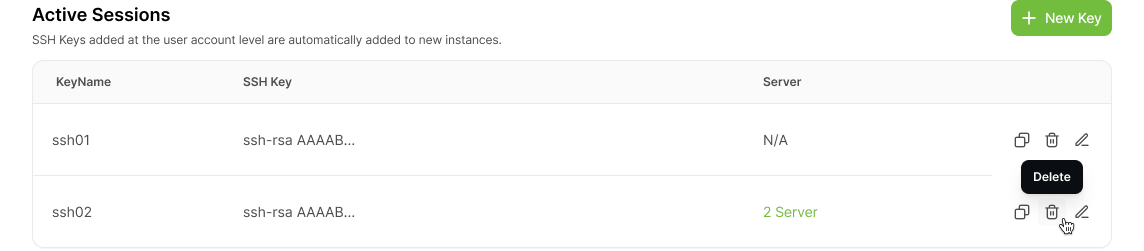
These ssh keys will be used primarily when accessing an instance.
Billing
Billing Overview
Hyra Zone requires pre-payment of credits for GPU rentals. Once credits are purchased, they appear in your account balance.
We accept bank transfer, credit card payments through Stripe and crypto payments through MetaMask. Use the add credit button to purchase credits one-time.
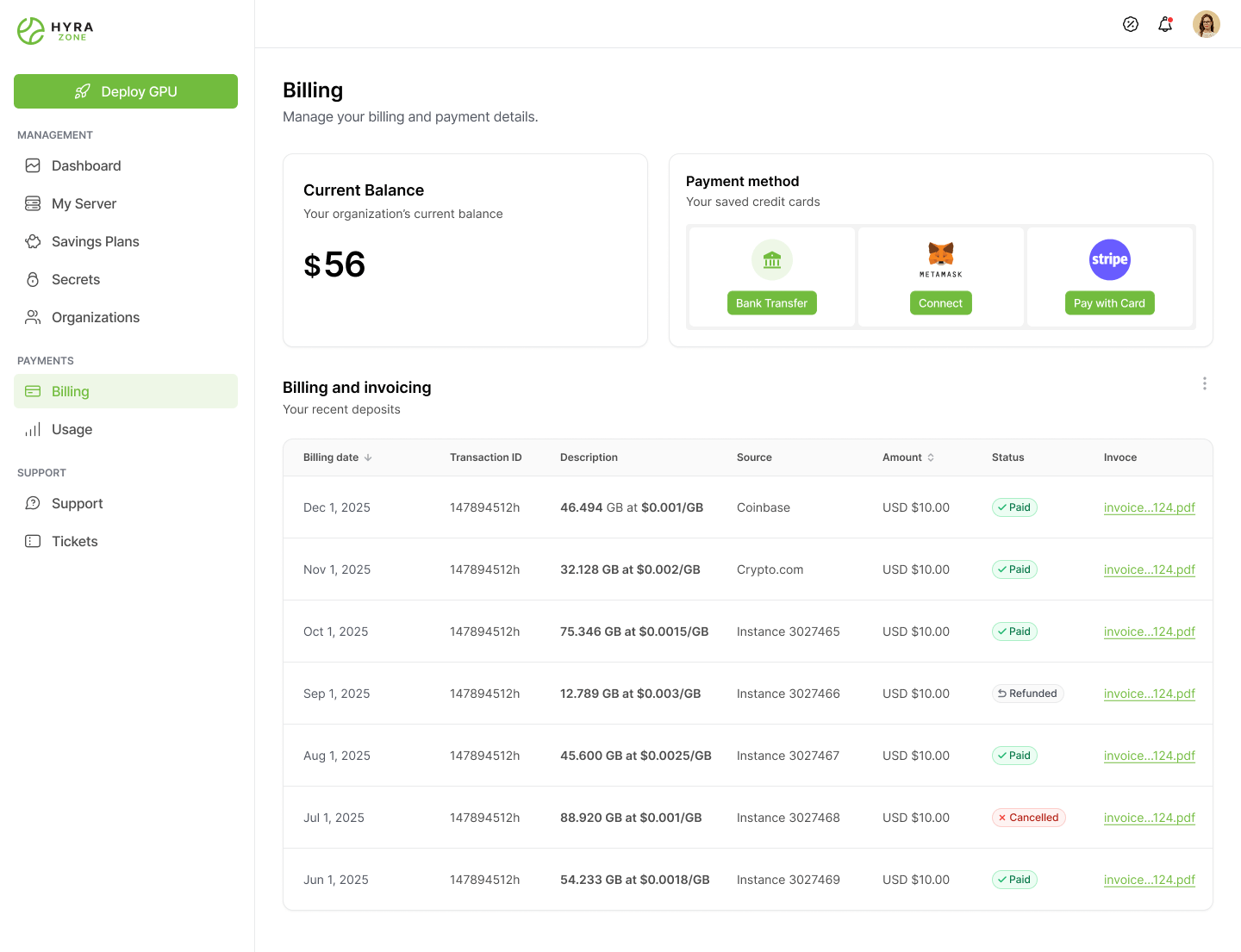
Instance & Storage Billing
You are billed for GPU usage, storage, and bandwidth:
- GPU is billed per second while running or connected.
- Storage is billed for the entire time the instance exists (even if stopped).
- Bandwidth is billed by the amount of data transferred.
Stopped instances still incur storage charges—delete them when no longer needed.
Payment Security
Credit card details are never stored—payments are securely handled via Stripe.
Crypto payments are supported.
Support for 6 chains: BNB Smart Chain, Arbitrum One, Ethereum, Polygon PoS, Base, and Optimism.
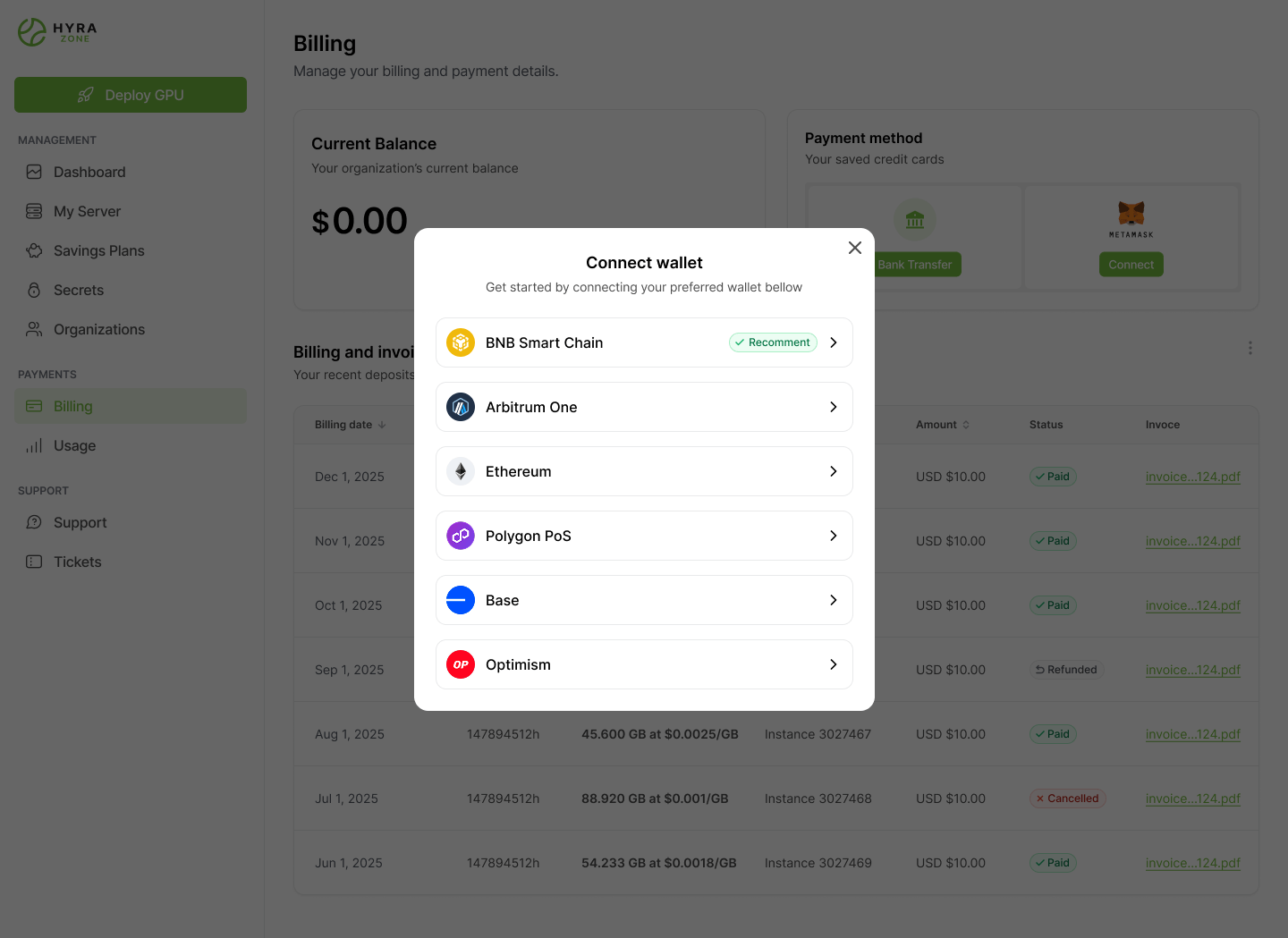
Invoices & Transaction History
From the Billing page, you can view each transaction’s date, amount, status, and download PDF invoices.
Support
We are here to help you with any questions or issues you may have.
Support Channels:
- Documentation: Access our complete user guides and technical documentation.
- Join Community: Chat with other users and ask questions on Telegram.
- Contact Support: Email us at [email protected].
FAQs
You can find answers to common questions in our FAQs section here.
Note: If you can’t find the information you need, please contact us through one of the channels above.